Numa X Piano GTNuma X Piano 88Numa X Piano 73Numa Compact SENuma Compact X SE
Audio over USBThis feature allows you to get two powerful functions at once:
- Send the instrument’s audio and sounds in digital format, to your computer or tablet.
- Receive the computer or tablet audio in digital format and amplify it thru the instrument outputs or internal speakers*.
You can avoid to connect to the Audio L/R Output with standard audio Jack, getting a perfect sound with digital quality without noises of any kind.
Following some typical usage scenarios:
- Play and record on your computer or tablet, using only the USB connection.
- Play an external sound source (via MIDI) along with the internal sounds and record the result.
- Play back any computer or tablet VST and listen to the sounds thru the main L+R or speakers*.
- Play back any sound and Music played by your computer or tablet, thru the main L+R or speakers*.
- Use the instrument integrated Mastering controls to enhance the computer and tabled sounds received via USB.
[Connect the instrument](../1876513/) and set as audio board in your computer or mobile device. No setting is needed on the instrument.
* Internal speakers are available in Numa Compact 2 and Numa Compact 2x only.
## Device setup
The setup on your device may vary depending on the model and the operating system version.
For more information, refer to the device manufacturer's website.
Some professional audio apps use audio settings separate from the operating system. Make sure you properly configure the app.
1. Click the audio icon
1. Open the System Preferences.
2. Enter on Sound section.
3. Choose Numa Compact 2 or 2x in the audio output list.
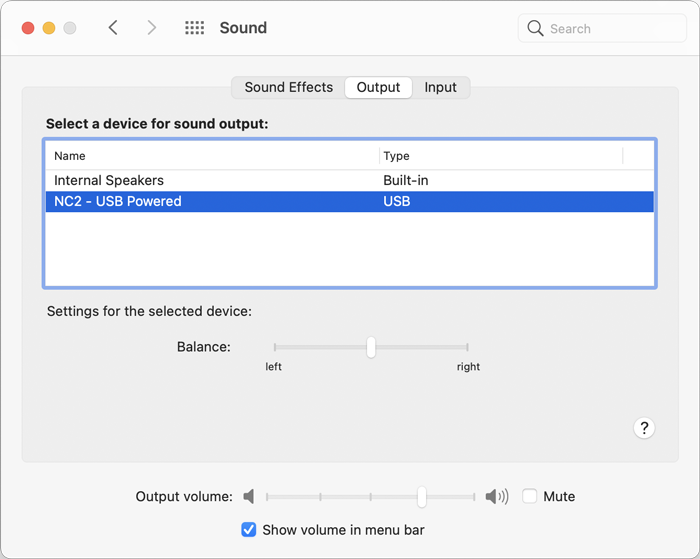
1. Swipe down from the top right edge to open the Control Center.
2. Touch and hold the Audio Toggle in the upper-right corner, then touch the Air Play icon.
3. Choose the instrument in the list.

Also see official [Apple support](https://support.apple.com/en-us/HT207961).